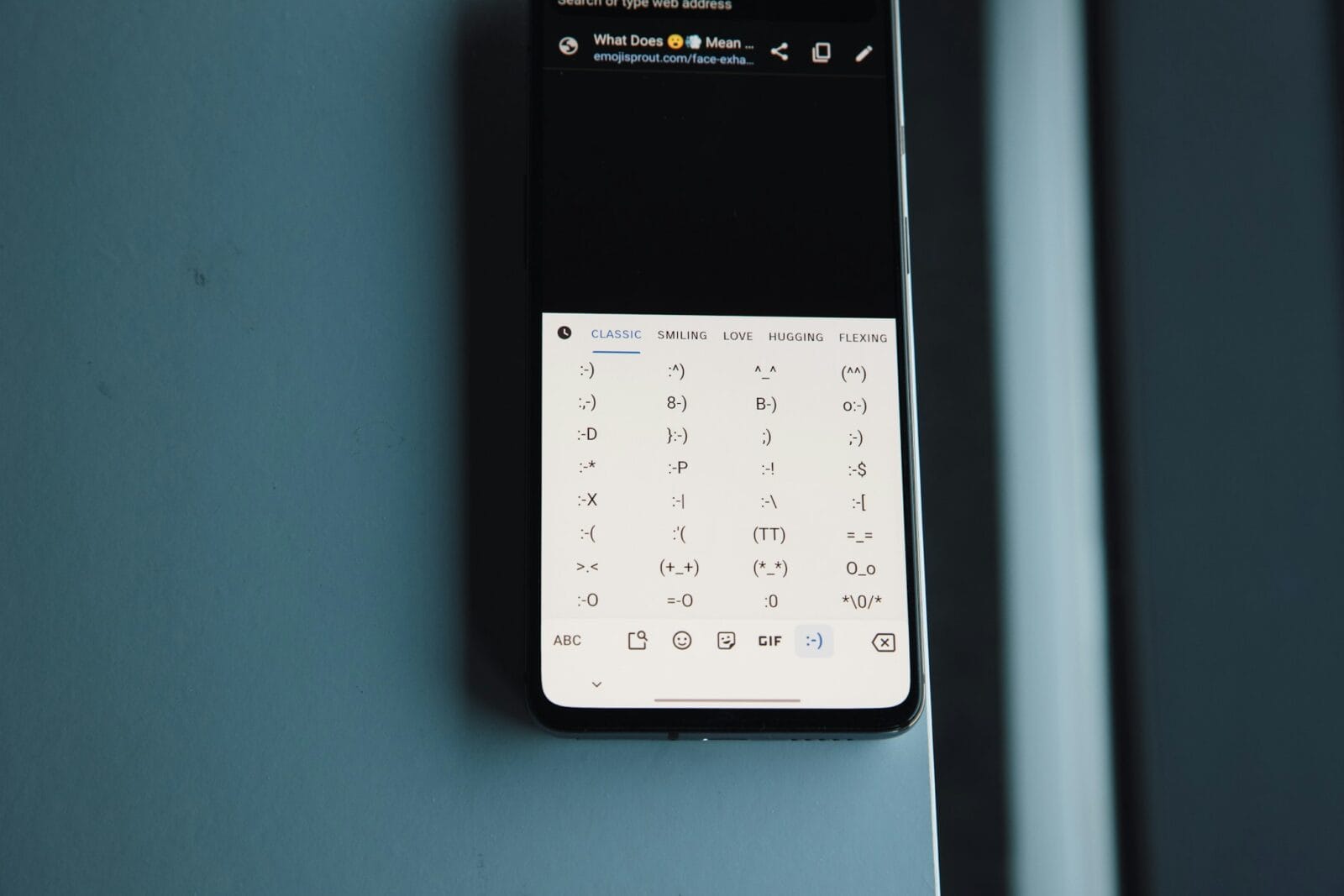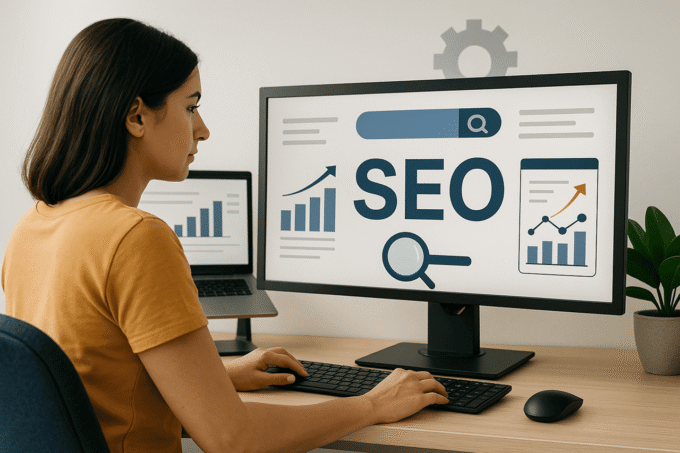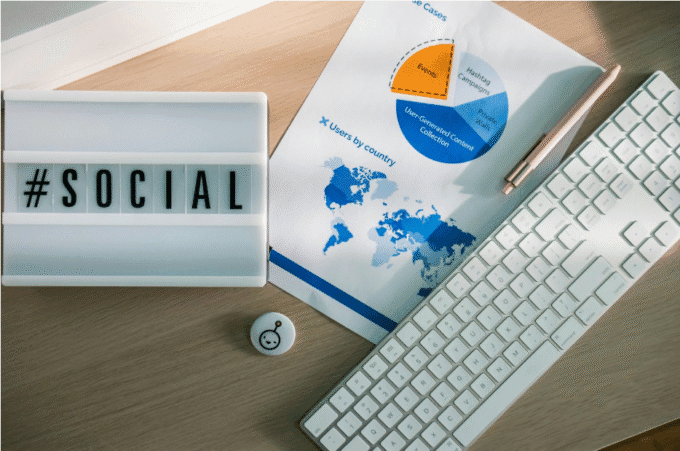The shrug emoji ¯\_(ツ)_/¯ is one of the internet’s favorite text faces. Whether you are texting a friend, posting on social media, or dropping a reply in Slack, this quirky little symbol is perfect for saying “I don’t know,” “Whatever,” or “It is what it is.” But here is the problem. Typing it by hand takes forever, and copy-pasting it every time gets old fast.
The good news is that you do not need to waste time anymore. With the right tricks, you can type the shrug emoji in two seconds flat on any device. This guide will show you how to set shortcuts, avoid mistakes, and make the shrug part of your everyday typing without breaking your flow.
Quick Stats and Key Takeaways
- The shrug emoji is the second most searched text emoji online, right after the heart.
- More than 1.5 million people look up “how to type shrug emoji” every month.
- Creating a keyboard shortcut takes less than 2 minutes, and it saves you hours over time.
- Slack has a built-in shrug command that users love.
- Text replacement works across Mac, Windows, iPhone, and Android.
The Fastest Way to Type ¯\_(ツ)_/¯
Typing the shrug emoji does not have to be frustrating. The fastest way is to set up a text shortcut once and use it forever. Instead of juggling special characters, a quick word like “shrug” will instantly change into ¯\_(ツ)_/¯ when you type.
Here is the process broken down:
- Pick a trigger word you rarely use. For most people, “shrug” or “idkshrug” works.
- Go into your computer or phone settings and add a text replacement.
- Type your shortcut and watch the shrug emoji appear immediately.
This two-second solution means you never have to copy-paste again.
How to Type the Shrug Emoji: on Mac

1. Copy “¯\_(ツ)_/¯”
2. Go to System Preferences
3. Click Keyboard
4. Press Text
5. In the Replace box, type “shrug”
6. In the With box, paste “¯\_(ツ)_/¯”
How to Type the Shrug Emoji: on Windows
If you’re using Windows and want to type the shrug emoji (¯\(ツ)/¯), don’t worry—there are several ways to do it. Although Windows doesn’t have a built-in text replacement feature like macOS, there are still easy methods you can use.
Method 1: Use Text Replacement in Microsoft Word
Microsoft Word, a familiar tool for many, has a feature called AutoCorrect that can help you set up a shortcut for the shrug emoji. Here’s what you need to do:
- Open Microsoft Word: Start by launching Word and opening a new or existing document.
- Access AutoCorrect Options: Click on “File,” then select “Options.” Under the “Proofing” section, click on “AutoCorrect Options.”
- Create a New AutoCorrect Entry: In the AutoCorrect dialog box, type “shrug” (or another shortcut of your choice) in the “Replace” field. In the “With” field, paste ¯\(ツ)/¯.
- Save Your Changes: Click “OK” to save the new entry.
Now, whenever you type “shrug” in Word, it will automatically change to the shrug emoji. This can save you time when you’re writing documents, emails, or even casual notes.
Method 2: Copy and Paste
If you prefer not to set up AutoCorrect, you can simply use the copy-and-paste method. Save the shrug emoji in a document or note, and copy it whenever you need to use it. It might take a little more time, but it’s a reliable option when you’re in a hurry.
Method 3: Use the Character Map
Windows also has a tool called Character Map, which allows you to insert special characters into your documents. Here’s how to use it:
- Open Character Map: Search for “Character Map” in the Start menu and open it.
- Find the Characters: Scroll through the list to find the characters you need for the shrug emoji, including the backslash, underscore, and Japanese katakana “ツ”.
- Copy and Paste: Once you have all the characters, copy and paste them into your document.
This method might be a bit more time-consuming, but it’s a good alternative if you’re unable to set up text replacements or are using a computer that doesn’t allow for such changes.
How to Type the Shrug Emoji: on iPhone

1. Copy “¯\_(ツ)_/¯ ”
2. Go to Settings
3. Press General
4. Tap Keyboard
5. Choose Text Replacement
6. Select the “+” button
7. In the Shortcut field, type “shrug”
8. In the Phrase field, paste “¯\_(ツ)_/¯ ”
How to Type the Shrug Emoji: on Android
1. Copy “¯\_(ツ)_/¯ ”
2. From your text message keyboard, tap the three dots
3. Go to Settings
4. Tap Dictionary
5. On a Google Pixel, press Personal Dictionary; using a Samsung device, tap Text Shortcuts
6. Select your language
7. Select the “+”
8. In the Shortcut field, type “shrug”
9. Tap the ” ¯\_(ツ)_/¯” that shows up on the keyboard

Pro Note: Create the same shortcut on all your devices. That way, the shrug emoji is consistent whether you are on your laptop, phone, or tablet.
Why Is the Shrug Emoji So Complicated?
The shrug emoji looks simple, but it is not a single character. Instead, it is built from several Unicode symbols put together, including ¯, , _, (ツ), and /. That is why it feels clumsy to type without setup.
When you build it by hand, you are mixing slashes, underscores, and Japanese katakana. To your keyboard, it is just random pieces of text. To a human eye, it is a shrug.
Tip: Save other text emojis at the same time. Good ones include the table flip (╯°□°)╯︵ ┻━┻ and sparkle stars (✧・゚). Like the shrug, they can be made instant with shortcuts.
Copy-Paste vs Shortcut: Which Is Better?
Copy-pasting the shrug works if you rarely use it. But if it is part of your daily messages, shortcuts save you time and energy.
| Method | Pros | Cons | Best For |
|---|---|---|---|
| Copy-Paste | No setup, quick if done once | Time-wasting to repeat | Rare users |
| Text Shortcut | Instant, customizable, permanent | One-time setup needed | Everyday users |
| AutoHotkey | Powerful automation options | Windows only, setup required | Coders and power users |
Is There a Shrug Emoji Shortcut in Gmail or Slack?
- Gmail: There is no built-in shrug command. However, you can add a text replacement on your computer that works in Gmail automatically.
- Slack: Type
/shrugand Slack inserts ¯\_(ツ)_/¯ for you instantly. This built-in shortcut is loved by teams everywhere.
Alternative Shrug Emojis You Should Know
The classic shrug is not the only option. You can mix it up with different versions depending on context.
- 🤷 The Unicode shrug character, easy to find in emoji menus.
- ¯\_(ツ)_/¯ The classic shrug, text-based and universal.
- ¯\_( ͡° ͜ʖ ͡°)_/¯ Meme version using the “Lenny face.”
Pro Tip: On Twitter, Instagram captions, and casual posts, the text shrug ¯\_(ツ)_/¯ often gets more engagement because it feels more playful than the standard 🤷 emoji.
Common Mistakes to Avoid
Even though shortcuts are simple, there are a few mistakes that new users often make.
- Copying from random sites can sometimes break the emoji. Some versions have missing symbols or spacing issues.
- Forgetting to back up shortcuts when switching to a new phone or reinstalling a system. Always export or sync when possible.
- Using shrugs too often. Overuse makes it less funny or casual. Sprinkle it in where it adds something, not every other reply.
Why Won’t ¯\_(ツ)_/¯ Work on My Phone?
Some apps and platforms only support certain fonts. If the “ツ” symbol looks different or breaks into a box character, the font does not support it. Popular apps like Twitter, Slack, WhatsApp, and Telegram handle it perfectly. SMS apps or very old phones may display broken symbols.
Pro Hacks to Type Shrug Automatically Anywhere
Once you set up a basic text shortcut, you can go further. Here are some advanced hacks.
- Use cross-device expanders. Tools like TextExpander (paid) or aText (Mac) let you sync shortcuts across multiple devices.
- Single character triggers. For fun, you could set “/” or “;;” as your shrug shortcut. Faster than a word, but easy to mistype.
- Cloud sync on iPhone and Mac. If you add a shortcut on your phone, it syncs automatically across Apple devices. That means once you set it up, it just works.
You can apply the same idea to other written emojis and time-saving text. Think of it as building your own personal keyboard.
Frequently Asked Questions
How do I type the shrug emoji in Word?
In Microsoft Word, go to File, then Options, then Proofing, then AutoCorrect. Add “shrug” as the word and ¯\_(ツ)_/¯ as the replacement. Each time you type shrug, the emoji appears.
Is there a keyboard shortcut for the shrug emoji?
There is no universal shortcut built into keyboards. But you can create your own on Mac, Windows, iPhone, or Android in just a couple of minutes.
What is the difference between 🤷 and ¯\_(ツ)_/¯?
🤷 is a standard Unicode emoji supported on all devices. ¯\_(ツ)_/¯ is a text-based creation using special characters. It is more meme-like and often used in casual or humorous contexts.
Why does my shrug emoji look broken?
If your shrug looks odd, the app or font you are using does not support the “ツ” character. Try pasting into WhatsApp, Slack, or Twitter to check.
Can I add the shrug emoji to Instagram DMs?
Yes. Copy the shrug emoji once, send it in your DM, then your keyboard will start to suggest it as predictive text. Or set up a shortcut and type it instantly.
Final Thoughts and Key Takeaways
Typing the shrug emoji ¯\_(ツ)_/¯ does not have to waste your time. Once you create a quick shortcut, you can type it in two seconds flat, anywhere and anytime. That little gesture of “whatever” becomes effortless.
Here are the most important points to remember:
- Setting up a shortcut works on Mac, Windows, iPhone, and Android.
- Slack has a hidden gift: type
/shrugand you are done. - Copy-paste is fine for rare use, but shortcuts are faster and permanent.
- Unicode shrugs and text faces are universal and feel more fun than regular emojis.
- Back up your shortcuts so they carry over when you upgrade devices.
Next time you want to drop that casual shrug into a reply, you will not have to pause, search, or copy. Just type your shortcut, and the shrug will be there waiting. ¯\_(ツ)_/¯