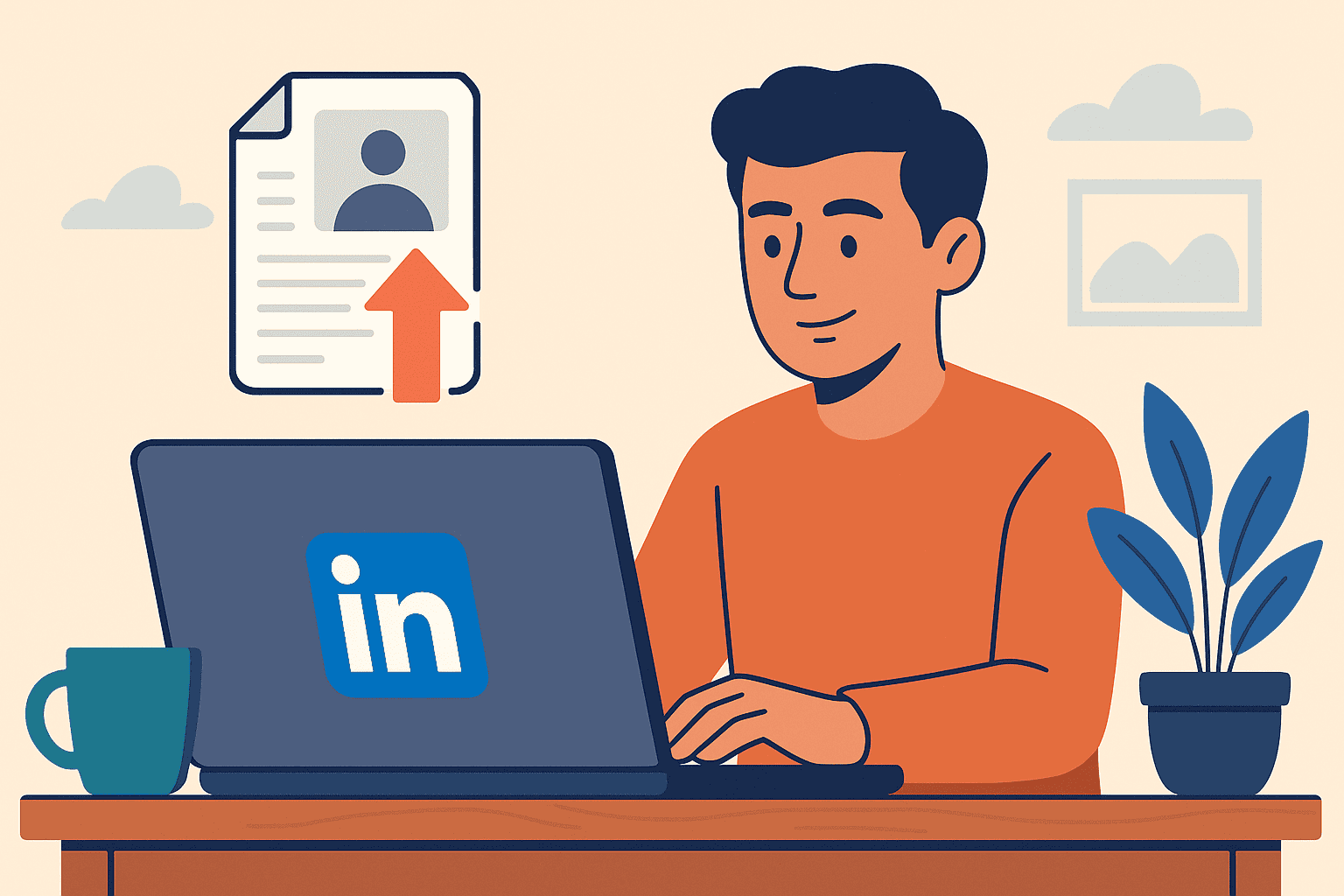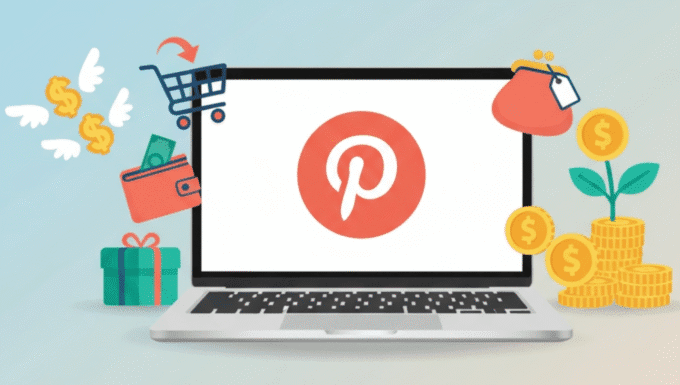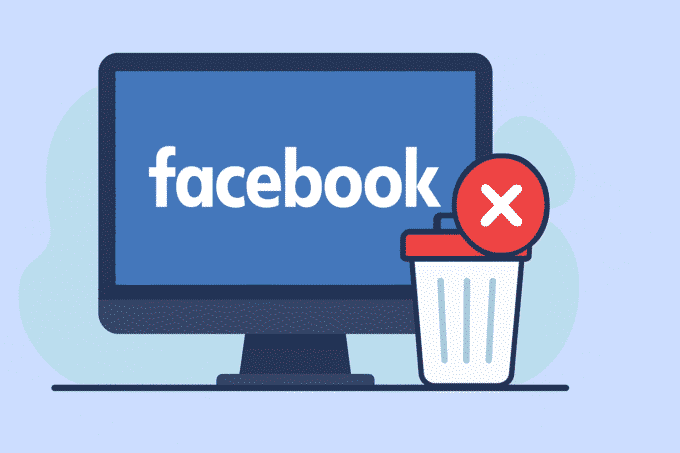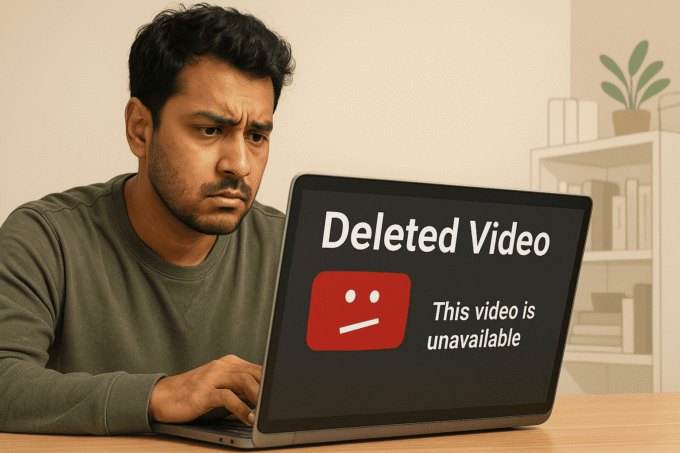If you’ve ever wondered how to upload resume to LinkedIn, you’re in the right place. Maybe you’re job-hunting, or maybe you just want to be ready for opportunities. Whatever the case, adding your resume to LinkedIn isn’t just a checkbox—it’s a smart move. But many people stop at the basics and miss out on the full potential of the platform. I’ll walk you through exactly how to upload your resume, when and why to do it, what to watch out for, and how to get the most from it. (Yes—I once had a client who uploaded an old version of a resume and got confused why recruiters reached out for less relevant roles. Learn from that!)
What “uploading your resume to LinkedIn” really means
Uploading your resume to LinkedIn means you’re attaching a full-document version of your CV to your profile or to job applications through LinkedIn so recruiters or hiring managers can download or view it easily.
- It’s different from your live LinkedIn profile: your profile is more dynamic, your resume is a static snapshot.
- Two main contexts: one, display it on your profile for maximum visibility; two, attach it when applying for jobs through LinkedIn.
Quick comparison:
- Profile “Featured” section → visible to anyone who views your profile
- Job application “Easy Apply” upload → used at time of applying
- LinkedIn post/document upload → more about visibility and networking
This overview helps you understand that uploading your resume isn’t just “upload and forget”—it’s a strategic part of your job search and professional brand.
Pre-upload preparation: polish your resume for LinkedIn
Before you hit “upload”, you want your resume to look good, align with your profile, and avoid mistakes. Think of it as your home tour before putting your house on the market.
Format & file type best practices
- PDF is usually safest—keeps your layout intact across devices.
- Word formats (DOC or DOCX) are accepted, but formatting may shift.
- Keep the file size manageable (some platforms cap upload size).
- Name it professionally. For example:
John_Doe_Resume_2025.pdf.
Keyword optimization and ATS readiness
- Many recruiters use systems or filters to search for keywords like “project management”, “digital marketing”, etc. Your resume should include relevant keywords aligned with the role you want.
- Avoid fancy graphics or layouts that confuse automatic processing.
- If you often apply for multiple roles, keep tailored versions of your resume ready.
File naming & metadata
- A clear, professional file name sends the right message.
- Example:
JaneDoe_MarketingManager_Resume.pdf. - Make sure any embedded document properties (if applicable) don’t reveal outdated info.
Privacy check: remove sensitive details
- Because the resume might be publicly accessible (if you upload it on your profile), remove or avoid intolerable personal info like full address, personal phone numbers (if you prefer to keep some privacy).
- Use email, city + state (not full address) if you want.
- Honestly—I struggled to ask a client to remove their home address from their resume because “that’s how I always did it”. But nowadays you don’t need the full address.
Version control: different resumes for different roles
- If you apply for very different roles (e.g., marketing vs product), you may want two versions.
- Keep a master version, then trim/tailor for each job.
- Quick-win keyword variant: “LinkedIn resume version for product role”.
- Being prepared with different versions means you can upload exactly the right one when needed.
How to upload your resume on LinkedIn: three methods
There are three primary ways to upload your resume on LinkedIn—each has its own purpose. Here’s how they compare and how to do each one.
Method 1: Upload via Profile → Featured section
This is for making your resume publicly available on your profile.
Steps (desktop):
- Log in to your LinkedIn account.
- Go to your profile (click “Me” → View Profile).
- Scroll to the Featured section. If you don’t see it, click “Add profile section” → “Featured”.
- Click the “+” then choose Add media (or Upload file). Select your resume (PDF/DOCX).
- Add a title (e.g., “Resume – John Doe”), optionally a description. Click Save.
- Review your profile to check how it looks and make sure the file shows correctly.
Good for visibility, but you must be comfortable with anyone seeing/download your file.
Method 2: Upload via Jobs → Easy Apply
This method is about job-applications rather than broad visibility.
Steps:
- On LinkedIn, click the Jobs tab.
- Find a job listing with the Easy Apply button.
- Click Easy Apply, fill in required fields, and when prompted upload your resume (or pick from previously uploaded versions).
- Submit your application. LinkedIn may save your resume versions so you can reuse in future.
This method keeps your resume tied to specific applications and may be less visible publicly.
Method 3: Upload as LinkedIn post/document
This is a less common but useful tactic if you want broad visibility (or to share your resume as part of a personal branding post).
Steps:
- On your feed, click “Start a post” → Click the three dots (…) beside “Create a poll” → Select “Add a document”.
- Upload your resume file, add a descriptive title (e.g., “My latest resume – open to opportunities”), and optionally include a short post text.
- Be mindful: this method is very public; only use if you’re comfortable with wide visibility.
Mobile app variations: - On the LinkedIn mobile app, you can perform both the Featured section upload and Easy Apply uploads (apps support both).
- Steps differ slightly: Tap your profile photo → View Profile → Add section → Featured → Media.
Comparison table:
| Method | Visibility | Best use case |
|---|---|---|
| Featured on Profile | High (public) | You want broad exposure & recruiter access |
| Easy Apply upload | Private to applications | You apply for jobs and your resume is used for that only |
| LinkedIn post/document | Very high (public) | You are actively networking or seeking exposure |
Best practices and mistakes to avoid
Let’s go through smart habits that make your resume upload work for you, and mistakes that many people make.
Best practices list
- Keep it updated: Whenever you gain a role, skill, achievement, revise both your profile and resume.
- Align your resume with your LinkedIn profile: If your profile says you’re “Marketing Specialist”, your resume should reflect that. Mismatches confuse recruiters.
- Use relevant skills and keywords: Use language that recruiters in your industry use (e.g., “content strategy”, “project management”, “UX design”).
- Choose the right timing: If you’re actively job-hunting, upload and make public. If you’re not, maybe keep it more controlled.
- Use a clean, readable layout: Avoid overly fancy designs, weird fonts, complex columns—especially since it may be parsed by systems.
- Check mobile formatting: Many recruiters view LinkedIn on phones; make sure the document appears correctly on mobile.
- Tailor for each role where possible: If you apply for different role types, adjust the resume version you upload via Easy Apply.
- Think about privacy: If you upload to your public profile, make sure you’re comfortable with anyone seeing it; don’t include ultra-sensitive personal data.
Common mistakes list
- Using a generic, one-size-fits-all resume: A document that isn’t tailored risks appearing irrelevant.
- Uploading and forgetting: If you uploaded two years ago and haven’t updated it, you may look out of date.
- Making it public when you’re not job hunting: Your current employer or others may notice; consider privacy settings.
- Incorrect file format or poor formatting: It may render badly, appear messy, or even fail upload.
- Not matching your profile: If your experience or dates don’t align with your profile, a recruiter might doubt your credibility.
- Not tracking impact: You upload and then forget. Without tracking profile views, contacts, you lose potential insights.
Regional / market considerations
Since you’re based in Delhi/India (and many readers might be elsewhere globally), a few extra points:
- Mobile-first is strong: Many job-seekers and recruiters access LinkedIn via mobile in India; ensure your uploaded resume works well on phones (small screens, slower data).
- File size concerns: In markets with slower internet, keep the file size lean.
- Localization matters: Use relevant terms for your region (e.g., “Resume” but also sometimes “CV” in India).
- Cultural expectations: In some markets, including a professional photo is expected; for others, less so. Make sure your resume reflects local norms if you’re aiming locally.
Managing, updating and removing your uploaded resume
Once you’ve uploaded your resume, you’ll want to manage it properly over time. This ensures your profile stays current and that you remain in control of how you present yourself.
How to update/replace the file in Profile → Featured
- Go to your profile. Scroll to Featured.
- Click the pencil/edit icon on the resume document you uploaded. You can replace it with a new version or delete it.
- After replacing, preview how it appears on your profile to ensure formatting is correct and that the right version is visible.
- Add a date or version note in the description if helpful (e.g., “Updated Sept 2025”).
How to manage multiple resumes under Settings → Job application settings
- Navigate to Settings & Privacy → Data Privacy → Job Application Settings.
- You’ll see a section for Manage your resumes where you can upload different versions and choose a default.
- Name each file clearly so you know at a glance which version is for which role (e.g., “Ops_Manager_Resume_Jan2025.pdf”).
- Before an application, pick the version that is most relevant.
Remove or archive resumes — privacy implications
- If you want to remove your resume from public view (e.g., you’re not job searching), delete it from your Featured section.
- If you’ve uploaded it for Easy Apply applications and you no longer want that version active, remove it from job-application settings.
- Check your privacy settings: by default files in Featured become public. If you prefer private visibility, avoid the Featured upload and use application attachment only.
Tips to keep track: version naming, date stamps, analytics (if possible)
- Include dates in file names (e.g., “…_2025”) so you know how recent it is.
- Once you upload a new version, archive older ones appropriately (keep for records).
- Monitor your profile views and recruiter contacts (LinkedIn offers profile analytics) to see if the change had impact. If you notice a drop after an update, review layout/keywords and file formatting for issues.
Maximizing impact: visibility, recruiter search & metrics
Uploading your resume is one thing; getting real benefit from it is another. Here’s how to treat it like part of a strategy, not just an upload.
How resume upload affects recruiter visibility and search
- When you upload a resume with relevant keywords (skills, role names, technologies), you increase the chance you appear in recruiter search filters.
- Recruiters often scan both your profile and any attached documents. Having your resume means you’re showing your full experience in one place.
- Your LinkedIn profile + resume should tell a consistent story. If your profile says “Software Engineer – Python & ML”, your resume should match that narrative.
How to integrate upload into your broader LinkedIn strategy
- Use the upload as part of your professional brand: Your profile photo, headline, summary, experience section, skills, endorsements—all tie in together with the resume.
- Engage on LinkedIn: Post updates, comment, connect with relevant people. When someone visits your profile, if they see a resume, it reinforces your credibility.
- Consider adding the resume to the Featured section when you’re ready to actively attract attention. If you’re passive, maybe keep it less public.
- Use job applications (Easy Apply) strategically: tailor your resume per application, keep your versions ready, and ensure the file you upload matches the job listing.
- Ask for recommendations and endorsements—these bolster credibility and often show up with your profile/resume as social proof.
Metrics & insights to watch
- Profile Views: After uploading/ updating your resume, check if profile views go up.
- Recruiter Contacts: Are you getting more messages from recruiters? This could indicate your visibility improved.
- Interview Invitations: Track if invitations increase post-upload.
- Engagement: If you use the post/document method, check how many people viewed/downloaded or commented.
- Example insight: I once coached someone who uploaded a tailored resume, changed their headline, and saw a 35% jump in recruiter views in two weeks (your mileage may vary, but it shows the idea).
- Use these metrics to refresh your version: if you see stagnation for 3-4 months, revise keywords, check format, update major achievements, and re-upload.
Checklist for ongoing monitoring and refresh cycle
- Every 3-6 months (or after a major role change), revise your resume and profile.
- Check your file naming and version control.
- Make sure the uploaded resume aligns with your latest experience and skills.
- Review privacy and visibility settings (especially if your job search status changed).
- Monitor profile analytics and recruiter engagement, adjust accordingly.
- Keep your resume clean, relevant, and well-formatted. Avoid outdated or irrelevant content.
FAQs – common questions answered
Can I upload more than one resume on LinkedIn?
Yes – You can store multiple versions under your job application settings for use with Easy Apply, but your profile’s Featured section supports only one visible resume at a time.
Should I make the uploaded resume public or keep it private?
It depends on your goal: Public (via your profile) gives high visibility but less privacy; Private (via application only) offers control but lower exposure. Choose based on how actively you’re job-hunting.
What file format is best for uploading a resume to LinkedIn?
PDF is usually the best choice because it preserves layout across devices. Word formats (DOC/DOCX) are accepted but may display inconsistently.
Will uploading my resume to LinkedIn help recruiters find me more easily?
Yes – A well-optimized resume with relevant keywords plus an aligned profile increases your chances of surfacing in recruiter search results and being considered in job applications.
How often should I update the resume that’s uploaded to LinkedIn?
Update it whenever you gain a new role, certification, or accomplishment. If you’re actively job-hunting, aim every 3-6 months to keep your document current and aligned with your profile.
Key takeaways
- Uploading your resume to LinkedIn is not just a task; it’s a strategic move to boost your visibility and streamline job applications.
- Prepare your resume properly: clean format, relevant keywords, professional naming, and match it to your LinkedIn profile.
- Choose the right upload method (profile Featured section, Easy Apply, or post/document) based on your goals.
- Avoid common mistakes (generic resume, outdated info, privacy mis-settings) and stick with best practices (tailoring, updates, mobile-friendly).
- Treat the process as part of your broader LinkedIn strategy: monitor views, recruiter contacts, update versions, and adjust based on insights.