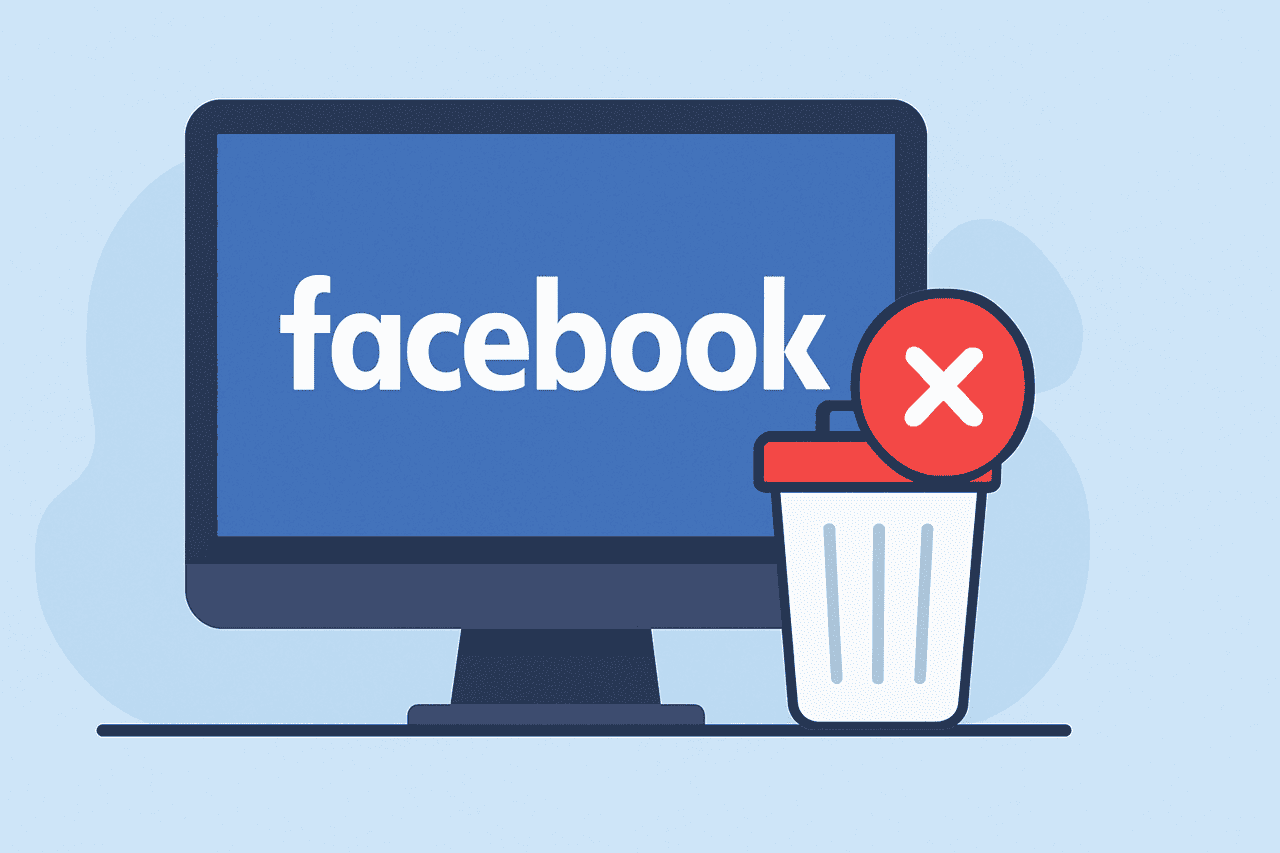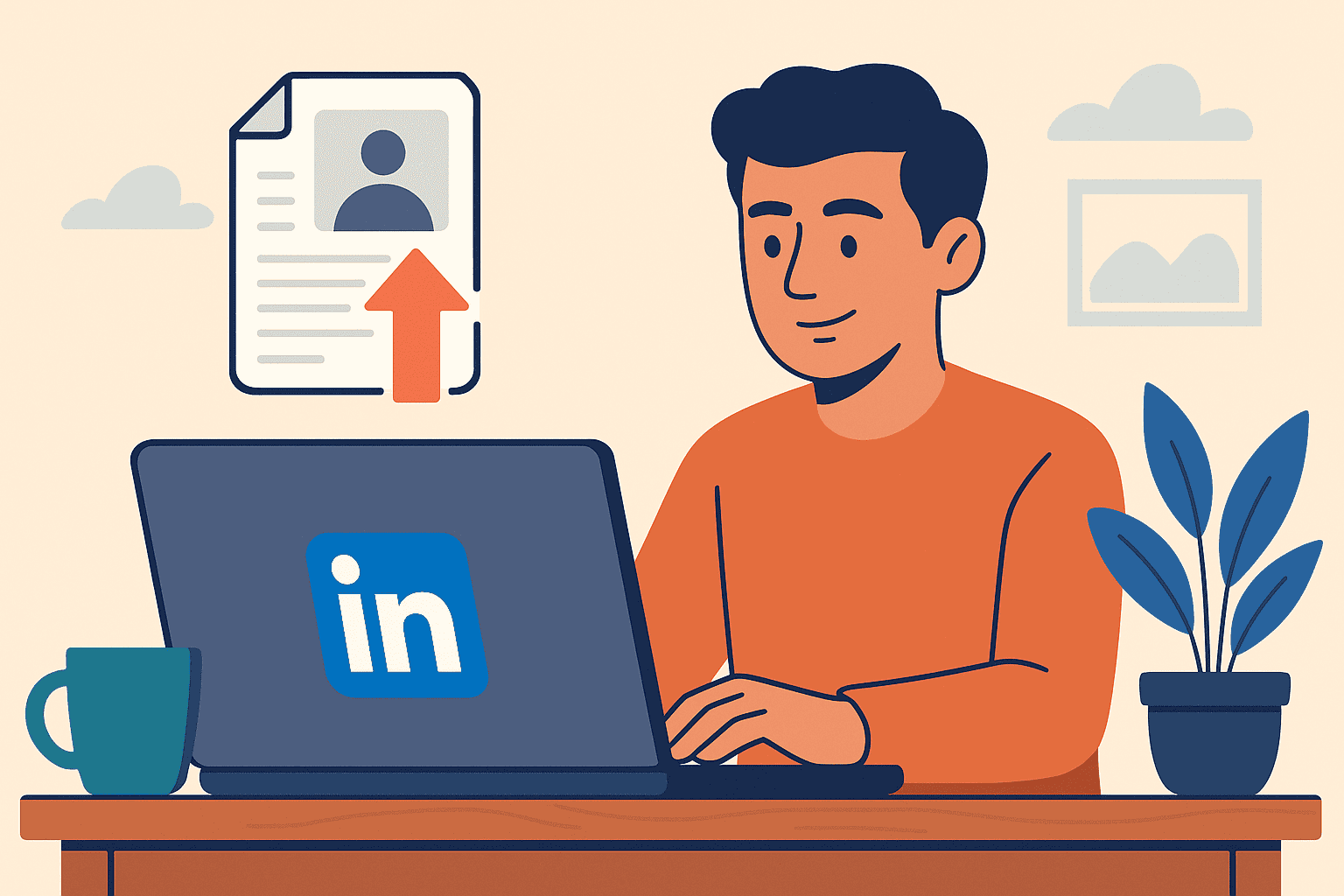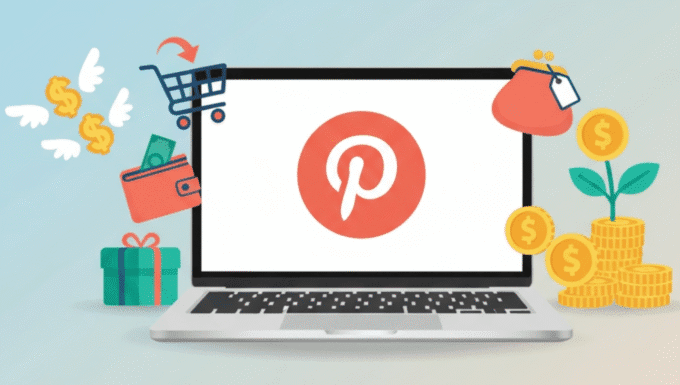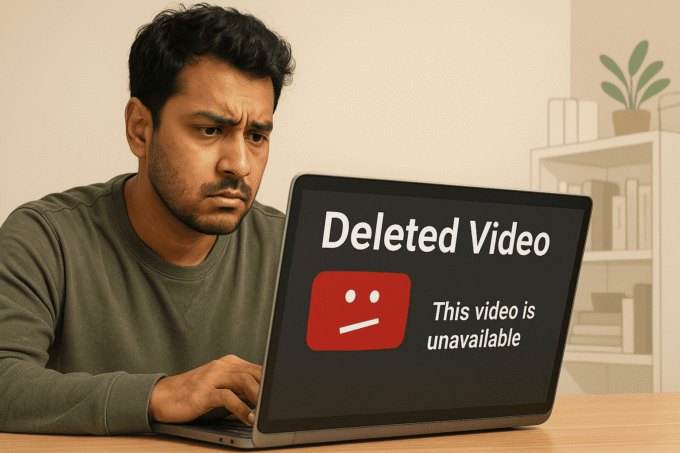Thinking about deleting your Facebook account? Whether you want to protect your privacy, reduce distraction, or just move on, deleting your Facebook account is a big step. This guide will walk you through what deleting your Facebook account really means, why it might matter now more than ever, and exactly how to do it safely and completely. You will also get a step-by-step checklist, tips on common issues, and answers to your most pressing questions. By the time you finish reading, you’ll know exactly how to delete your Facebook account and what to expect afterward.
What Is Deleting a Facebook Account?
Deleting a Facebook account means permanently removing your profile, photos, posts, and all data linked to your account from the Facebook platform. It’s a clear choice to stop using Facebook and erase your digital footprint on that network. Many people confuse deleting with deactivating, but these are two different things.
When you deactivate your Facebook account, your profile is hidden but still stored by Facebook. You can reactivate it anytime by logging back in. Your messages and some activities might still be visible to friends.
When you delete your Facebook account, it’s gone for good. Facebook schedules permanent removal after a grace period (usually 30 days). Once deleted, you cannot get the account or data back.
Comparison: Deleting vs Deactivating
| Feature | Deactivate | Delete |
|---|---|---|
| Account visibility | Hidden but recoverable | Permanently removed |
| Messenger use | Can still use Messenger | Messenger disabled |
| Data retention | Facebook keeps data | Data erased after grace period |
| Recovery possibility | Yes | No |
You might deactivate if you want a break but think you might return later. Deleting suits those sure they want to remove their online presence completely.
Why Deleting Your Facebook Account Matters Right Now
Privacy concerns around Facebook keep growing. Data breaches and revelations about data misuse have made millions rethink their online presence. Deleting your account is not just a matter of personal choice but a way to protect your data in today’s digital world.
User behavior is shifting. Social media detox, concerns about misinformation, and a demand for data control have fueled a steady rise in Facebook accounts being deleted.
Why delete now? The trend towards digital minimalism isn’t slowing down. More people want control over their digital footprint and a break from constant notifications and algorithms.
A recent study shows that in the last few years, millions have chosen to delete Facebook while others deactivate — highlighting that deleting is a serious, deliberate choice for privacy and peace of mind.
If you’re asking, “Is deleting a Facebook account worth it?” or “Who should delete their Facebook?” the answers lie in your priorities. If privacy, data control, or reducing distractions are key, then deletion makes sense. It’s especially important for small business owners and anyone handling sensitive data.
Simply put, deletion matters now because data privacy has become a priority, and Facebook’s evolving policies have made many users wary.
Who Should Consider Deleting?
- People worried about data privacy and social media surveillance
- Those overwhelmed with managing multiple social media accounts
- Users who want to focus more on offline life without digital distractions
- Individuals facing harassment or unwanted online attention on Facebook
Is It Worth It?
Deleting Facebook gives you control over your personal data and how much time the platform consumes. If your goal is to protect privacy or reduce screen time, it’s worth serious consideration.
Key Takeaways
Here’s what you should remember before deleting your Facebook account:
- You can permanently delete your Facebook account following simple steps.
- Consider backing up your important data before deletion.
- Deactivation is a good alternative if you want a temporary break.
- Permanent deletion means losing Messenger and all connected apps.
- Possible problems include password issues and account recovery limits.
How to Permanently Delete Your Facebook Account
Deleting Your Account on Desktop
- Log into Facebook on your browser.
- Go to Settings & Privacy > Settings.
- Click Your Facebook Information.
- Select Deactivation and Deletion.
- Choose Permanently Delete Account and continue.
- Confirm with your password and follow prompts.
Facebook offers a 30-day grace period after which your account and data are permanently deleted. Within this period, logging back in will cancel deletion.
Deleting Your Account via Mobile App
- Open the Facebook app and tap the menu (three horizontal lines).
- Scroll down to Settings & Privacy > Settings.
- Tap Personal and Account Information > Account Ownership and Control.
- Select Deactivation and Deletion.
- Tap Delete Account, then follow on-screen instructions.
Common Issues During Deletion
- Forgotten passwords can block access to the deletion process.
- Some data, like messages you sent, remain visible to others.
- If your account is tied to business pages or ad accounts, additional steps are needed to transfer ownership.
What Happens After Deletion?
- You lose access to Facebook and Messenger.
- Apps logged in via Facebook may stop working unless connected with another login.
- Your public Facebook profile and posts vanish.
- Some cached or backup data might take additional time to clear from Facebook servers.
How to Backup and Manage Your Facebook Data Before Deletion
Before deleting, you may want to save a copy of your photos, posts, and contacts.
Downloading Your Facebook Data
- Go to Settings > Your Facebook Information.
- Click Download Your Information.
- Select date ranges, format (HTML or JSON), and media quality.
- Request a download.
- Facebook prepares an archive; download it when ready.
This step ensures you keep memories or important info before it’s gone forever.
Managing Privacy Settings Before Deletion
- Review apps connected to Facebook and revoke permissions.
- Update privacy settings to control what is shared.
- Remove posts or photos you don’t want archived.
How to Deactivate Facebook Account Instead of Delete
Deactivation vs Deletion – What’s the Difference?
If you want to take a break without losing everything, deactivating might be better. Deactivation hides your profile but lets you come back anytime. Deleting is permanent.
Step-by-Step Deactivation Process
- Open Facebook settings
- Select “Your Facebook Information”
- Choose “Deactivation and Deletion”
- Click “Deactivate Account” and follow prompts
- Confirm and logout
You can still use Messenger when deactivated.
Temporary Alternatives and Privacy Tips
Some users deactivate temporarily to control their online footprint while sorting their digital lives. Adjust your privacy settings often to control data sharing without deleting.
How to Get Started with Facebook Account Deletion in 7 Steps
Here is your quick checklist for deleting Facebook account effectively:
- Use Facebook’s tool to download your information for backup.
- Review and remove any third-party apps linked to Facebook.
- Log out from all devices to ensure security.
- Go to Facebook settings, find “Delete Account” option.
- Confirm your password and possible identity check.
- Submit request and wait for Facebook’s 30-day grace period.
- Avoid logging back into Facebook during the grace period to ensure deletion proceeds.
What Do You Need to Start?
- Your Facebook password (or recovery access)
- Access to your linked email or phone number for verification
- Time to back up your personal data before deleting
Troubleshooting Common Problems When Deleting Facebook Account
Why Can’t I Delete My Facebook Account?
- You may have the wrong password or forgotten login details.
- You might need to disable linked accounts or remove admin roles.
- Facebook could be experiencing delays or technical issues.
How to Delete Facebook Without Password?
- Use Facebook’s account recovery options.
- Verify identity through email or phone linked to account.
- If recovery fails, contacting Facebook support may be necessary.
Common Delay Issues
- Facebook allows 30 days to cancel; deletion may feel slow.
- Some content may appear briefly in search indexes after deletion.
Bonus Tips and Advanced Strategies
Recovering a Deleted Account
Facebook offers a grace period of 30 days to cancel deletion. If you changed your mind, simply log back in within this period.
Deleting Multiple Accounts
Some users manage more than one Facebook profile; deleting each requires separate login and deletion requests.
Removing Facebook Traces from Google Search
Deleting Facebook might not instantly remove your profile from search engines. You can request removal of cached pages through Google’s search removal tool.
Common Mistakes to Avoid
- Forgetting to back up important photos or messages
- Logging back in during grace period, undoing deletion
- Not unlinking Facebook from apps and services
Conclusion and Next Steps
Deleting your Facebook account is a significant but achievable step if you want to protect your privacy or focus beyond social media distractions. You have clear steps to delete your account permanently, alternatives like deactivation if you want a break, and several tips to avoid common pitfalls.
Start with backing up important data, follow the checklist, and stay firm during the deletion grace period for a smooth process. Remember, deleting Facebook means removing your online presence on the platform but gives you control over your digital footprint.
Try the step-by-step guide in this post. If you found this helpful, consider subscribing for more clear advice on managing your digital life.
TL;DR / Key Takeaways
- Deleting Facebook permanently removes all profile data after 30 days of grace period.
- Deactivating is temporary—you can reactivate anytime and keep Messenger.
- Backup your data first to avoid losing important memories.
- Don’t log in during grace period or deletion cancels.
- Use the checklist above to delete Facebook smoothly and securely.
This guide helps you do it right, with no surprises and total control over your Facebook presence.